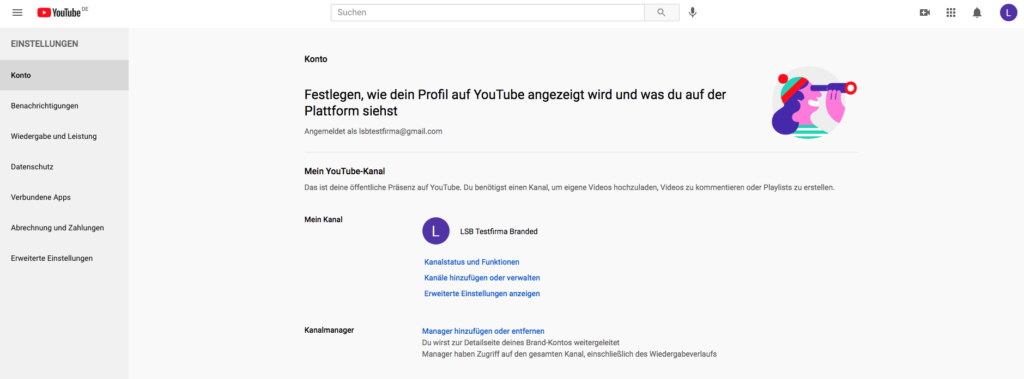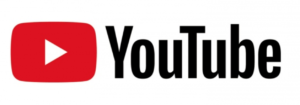
Before you grant us editor rights, please check that your YouTube account meets the following three requirements. If all this is too complicated for you alone, please book a setup appointment with us here.
Requirement 1: Always select the right channel
Visit YouTube.com. You choose the right channel by clicking on the profile picture in the upper right corner and then selecting “Change channel”. Always make sure that you are not logged in to YouTube as a “private person”, but have dialed into your organization’s / company’s YouTube channel.
Requirement 2: You need a “Branded Account”
YouTube knows two channel types. “Private” YouTube accounts (equivalent to your private Facebook profile), and “Branded” accounts (equivalent to a “Facebook page”, e.g. for a company or organization).
For “private” YouTube channels, you cannot transfer 100% of the rights to us.
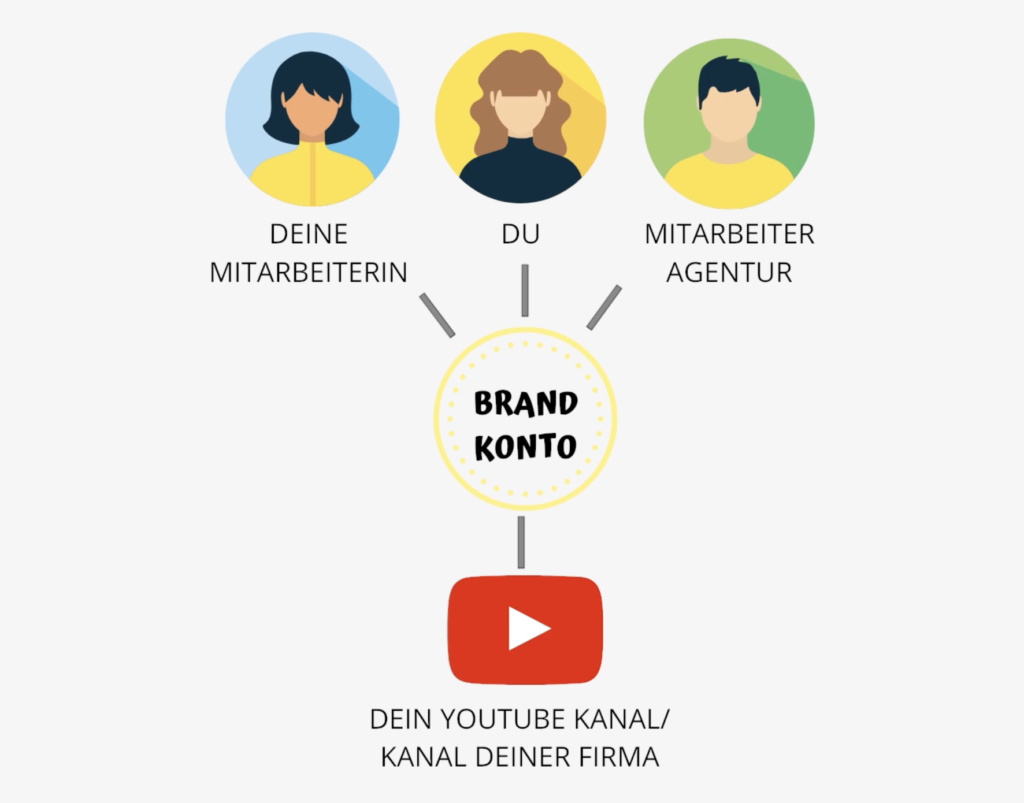
So you absolutely need a “Branded Account”. Under this link you can check which of your channels are already a “Branded Account”. (If nothing is listed there, your channel is still “private” and linked directly to your Google account).
In this case, please convert your account into a “Branded Account”. You can find the instructions here.
Requirement 3: Your channel must be verified, i.e. activated for live streams.
Please check whether your channel has already been activated by YouTube for live streams. To do this, you need to“authorize” your YouTube account once. This is how it works: Go to youtube.com/verify (again, make sure you are in the right account). If your account is not yet verified, you will now be asked to enter a cell phone number. Follow the instructions. If your account has already been confirmed, you do not need to do anything else.
Requirement 4: You must be the “owner of the channel
To make changes, it is not enough that you are the administrator of the account. You must have at least have the “Holder” level.
All requirements met ? Then here we go:
Now grant us editor rights:
- Go to YouTube and log in as owner or admin for your channel.
- Access this URL: https://www.youtube.com/account
- Select “Add or remove manager” there. (See graphic). (If you don’t see “Add or remove manager”, you’re not an admin. Find out who in your organization manages this channel. Only admins can add new users)
- Click Manage Permissions next screen. (Here you may have to log in again and perform the step possibly twice!)
- Now click on the two little men with the “+” symbol in the upper right corner. (If you don’t see the “+” symbol, you are not an admin. Find out who in your organization manages this channel. Only admins can add new users)
- Enter the following email address “produktion@easylivestream.de” and select “Administrator”. (The status “editor” is unfortunately not to enough set up or start a live stream!)
- Then click on “Done”.
That’s it – thank you!
Reminder:
To set up the livestream for you now, we need some more information like “title” of the livestream, description text, thumbanail (aka preview image) etc. Please send us this information by filling out this form ➡️ https://easylivestream.de/livestreamkanal