This is how the conversion works:
Step 1: Create a new YouTube channel
To do this, go to the YouTube “Channel Switcher” and click on “Create new channel”. This is always automatically a “Branded YouTube Channel”.
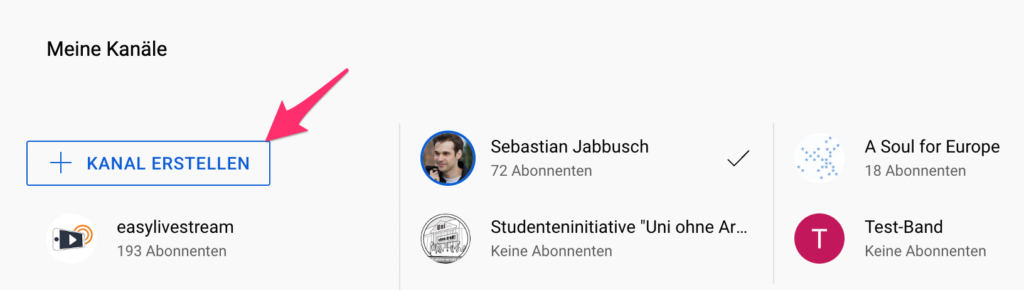
Feel free to name the new channel the same as your old channel. (Yes, you also create a new Google account with the new channel. You can confirm that).
Step 2: Move the old channel to the new channel.
You can now move the content from your private channel to your new “branded account”. You just need to go to the link. Of course, make sure that you are now in the account you want to move. Now select the“Move channel to a Brand account” option.

You will now be asked which of your branded accounts you would like to replace with the content from your previous private account. Select the new account you just created.
You will receive a notice that your old account will be deleted. This note looks very dramatic. But don’t worry, all videos will be moved. Click “Yes, noted” and off you go. (Only your own comments will be lost, unfortunately).
Step 3: Set up the new channel
Your profile picture, cover image and other settings should all be taken from your old channel. If something is missing, you can do it here: https://studio.youtube.com/. Now always select the new branded channel.
Here again the whole process as animation:
You can read Google’s detailed instructions (in English) here in this YouTube support entry.

