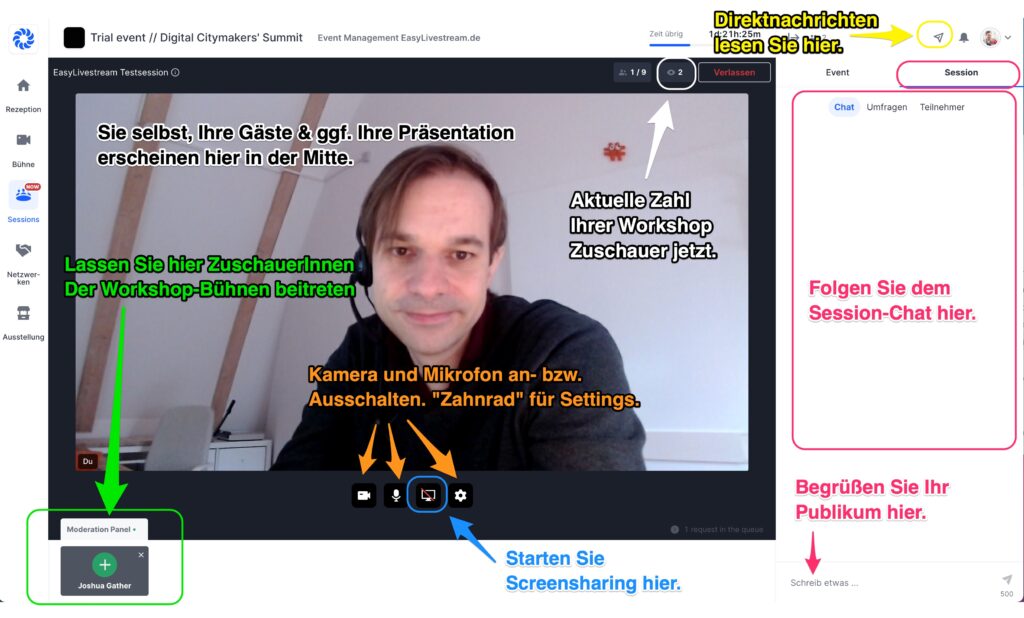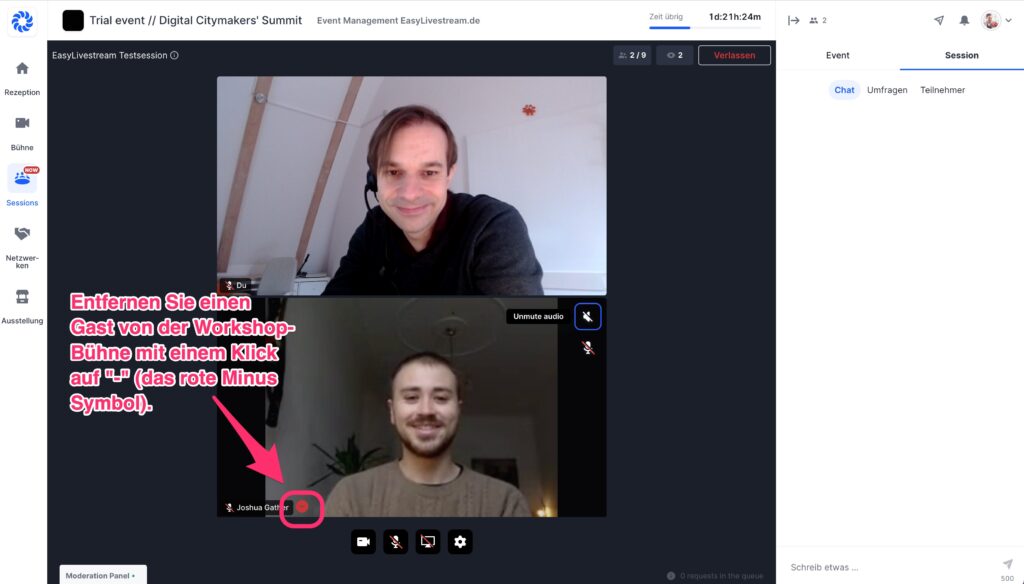In Hopin, there are two ways to give a talk:
a) On the main stage (usually handled by ZOOM)
b) In the workshop or “session” area (video calls integrated into the event website)
This document covers the session area. Please also read our document on General Tips on Hopin, which we have prepared for all participants. It contains general overview information and troubleshooting tips.
You must do this before your session:
a) You can only participate in the event by first registering on the event page like all “spectators”.
b) Please fill out your Hopin profile, including a photo and info about your bio.
c) On the day of the event, come to the event at least 1h before the start of your workshop and familiarize yourself with the platform. For example, try the chat window on the right. It is also important for your later session.
This is what you need to do when your session starts:
a) Click on “Sessions” in the navigation bar on the left.
b) You can find your workshop by name. Your name should also be displayed there. Note that your session will only be visible when the workshop starts, not before.
c) The website automatically recognizes you as moderator. Just click the big blue “Share video and audio” button in the middle. As soon as your camera is on, you are live!
These are the controls you should know:
a) Below your image you will find the typical controls to turn the microphone and webcam on and off or to change the settings of the same.
b) To show a PowerPoint presentation (or similar), click on the crossed-out “Computer” icon at the bottom. The presentation will then be displayed in large size. In order to transfer sound as well (important for videos), please activate the corresponding checkmark when sharing).
c) The “eyes” symbol 👁️ (top right) shows you how many people are currently watching you.
d) Only presenters can enter the session stage themselves. Participants must first send a request to you, the presenter, to be allowed to enter the stage. You decide when to let whom on stage. To do this, use the “Moderation Panel” at the bottom left (see screenshot). The maximum number of speakers in a session is nine. The maximum number of spectators per session is 500.
e) To remove a participant from the session stage, click on the red “minus” symbol next to the participant’s name. This is not a “lock” or a “lockout”. He/she can apply for stage participation again later. The participant can still follow the session.
f) You can leave the session by clicking on “leave” in the upper right corner.
g) All sessions are automatically recorded. You do not have to do anything.
Tips for facilitating a hop-in session:
a) Wait 2-5 minutes at the beginning so that everyone can join the workshop. Participants may need something because they have been in another session or on stage.
b) You can also actively invite conference participants to come specifically to “your” workshop by posting the URL of your session in the “Event Chat”.
c) Motivate your viewers from the beginning on to ask you questions in the “session chat”. Write a first welcome message in the chat and ask the viewers something, e.g. from where they are watching. Check the chat regularly to find out oh your viewers are asking questions or having problems with your audio/video.
d) Motivate your audience to come to the live stage. The lively debate with your audience makes the workshop more interesting. Repeat the prompt several times if necessary 🙂
More tips and troubleshooting:
- Our detailed video tutorial “Introduction for moderators”: http://bit.ly/hopinformoderators
- The most important troubleshooting tips can be found in our main document “The “Hopin” platform – quick overview for participants”. They are the same tips.
- If you lose connection, video or audio during your workshop, just quickly reload the page (click URL, press enter). They come back automatically.
- Comprehensive tips on how to “properly” share a presentation: https://bit.ly/2OSXaR6.
You can download these instructions here as a PDF file:
Short introduction Hopin – additional info for session speakers (DE)