Basically, we offer two forms of sign language interpretation:
a) On site / at the event
b) Virtual / from the home office
a) On site:
They interpret directly at the event, standing in front of their own camera and in a neutral location where they can easily follow what is happening. If the field of view is blocked, we will provide them with a laptop on which you can observe the camera images. That’s all you need to do.
b) Virtual sign language interpretation:
You can follow what is happening live via the broadcast image and hear the event sound.

Instruction:
a) Playout to only one channel:
In order to enable virtual interpretation, the interpreters will receive an invitation link for the virtual broadcast studio from us in advance of the event.
Click on the link and set up your camera. Detailed instructions on how to set up and use our virtual broadcast studio (“Streamyard”) can be found here. Please always have the chat open to read text messages from us if necessary.
If there are two of you, we recommend that you are together in one room. This allows you to take turns quickly. If you and your interpreting partner are in two separate locations, you can turn off the camera during your breaks. They will automatically ‘disappear’ while you are not translating.
We ask sign languageinterpreters to permanently deactivate your microphone during the event (exception: you are translating a mute person).
Please come to the broadcast studio at least 30-45 minutes before the event so that we can test everything again. Good luck !
b) Accessible and non-accessible playout channel are separated:
For some events, the organizer sets two separate playout channels.
The first one has “pure” picture & sound from the event on site and the second one is with sign language interpretation (Sometimes also additionally with subtitles and / or with different soundtrack (e.g. English translation or easy language etc.).
In these cases, we then operate two virtual broadcast studios. One for each channel.
This means for you: You have to listen in the ‘unfiltered’ studio, but at the same time you have to interpret in the second stream.
To make this possible, we recommend the use of two computers. If that doesn’t work, please use two different browsers on one computer, or use two Google Chrome browser windows with different user profiles.
You will receive two invitation links from us for the two virtual studios.
Please use both links. You listen to the sound in the first studio. There you can disable your camera. In the second studio – for the accessible stream – please activate your camera.
There is one more thing we need to solve:
There is a risk that you will hear the sound of the event twice because you are in two broadcast studios at the same time. This can take you out of concentration. Therefore, we have to mute one of the two studios for you. This is how it works:
a) If you have two computers, simply mute one computer completely or turn the volume to zero. Ready.
b) If you have only one computer but two browsers, mute one of the two browsers. This is usually done by “right-clicking” on the top of the tab and selecting “Mute website”. (Google muting your browser window for your broswer if necessary).
c) If you do everything on a Chrome browser, here’s how they do it:
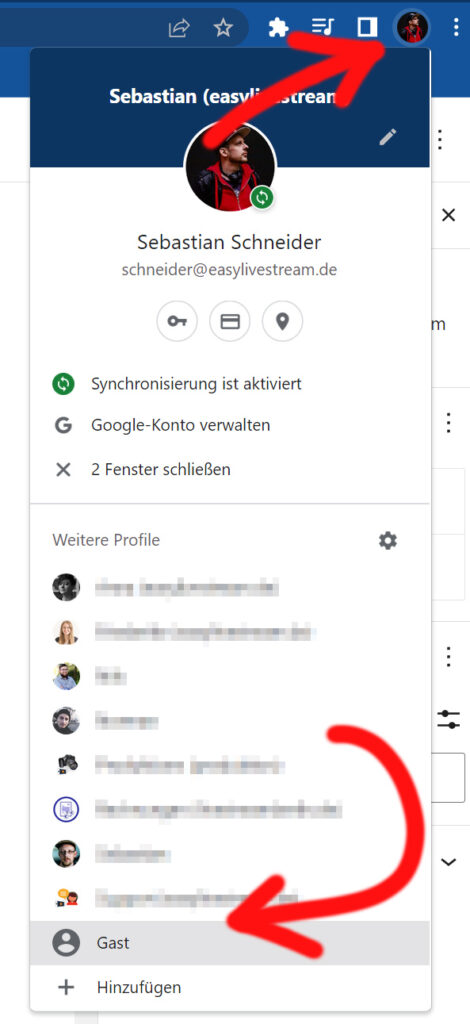
c1) Open the main instance in your first Chrome window.
c2) Open a new browser window (File -> New window)
c3) Click on your profile picture in the upper right corner and switch to a guest profile
c4) Now open the second broadcast studio (the accessible version) in the guest profile. To mute this studio, right-click the browser tab and select the “Mute Website” option.
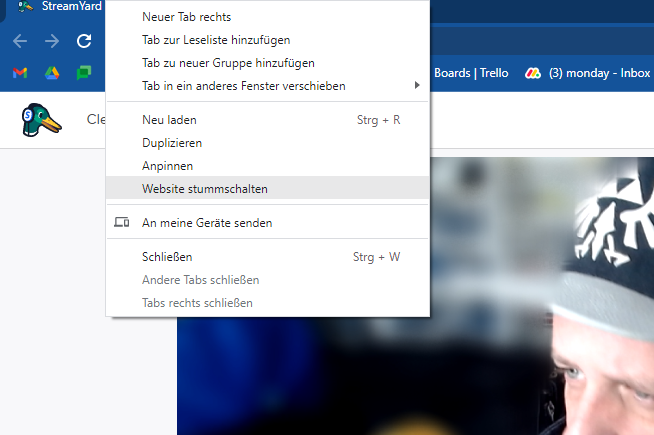
Please note that it is not possible to use two guest instances. You have to open one of the two studios with a named Google profile.
c5) You can place both browser windows next to each other. But you can also view only one window in full screen and minimize the other one.
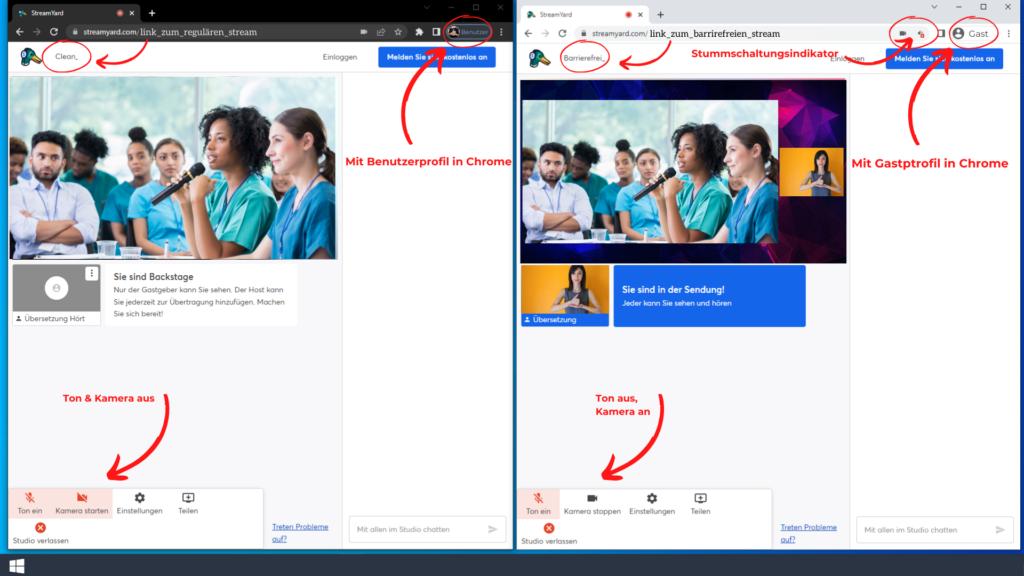
As an info, you can usually distinguish the two stream windows by the title (next to the streamyard icon).
To save internet bandwidth and prevent possible conflicts, we recommend that you mute both camera and microphone in the unfiltered studio (below). In the accessible version studio, you should of course turn on your camera so that your gestures are visible.
Please come to the two studios about 1 hour before the start of the event so that we can test everything again with you.
We wish you great success !

