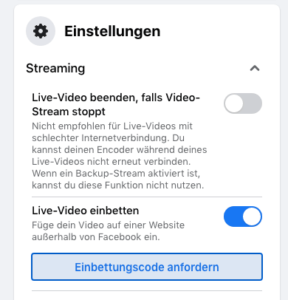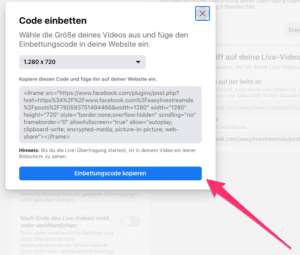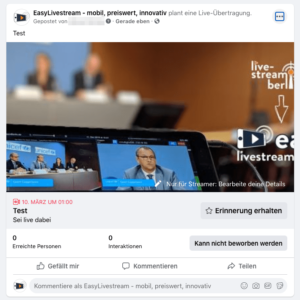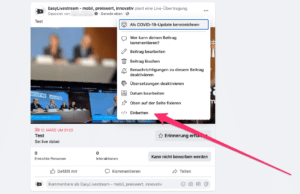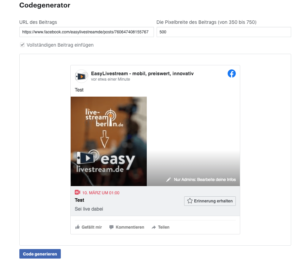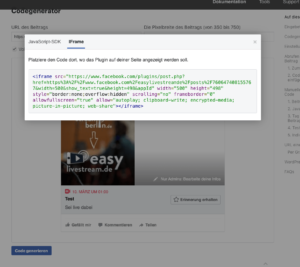Why?
By embedding public Facebook live streams, you have the opportunity to reach people who know your institution / company but do not follow you on Facebook themselves or have subscribed to you there. Embedding also allows the recorded live stream to remain on your website after the event and be viewed again at a later time.
Embedding public live streams is not limited to public live streams from your own Facebook page. You can also embed public live streams from other Facebook pages on your website. The latter can be interesting for many reasons, for example if speakers from your organization are guests at an event or your company supports an industry event as a sponsor and you would like to make this visible on your website.
The following explains how to embed a Facebook live stream into your website.
Embed your own Facebook live streams
Embedding your own Facebook live stream requires only a few steps. In Facebook Studio, a so-called embed code must be generated for this purpose. You can then adopt this for your own website and insert it there, just as is possible with YouTube links to videos.
Retrieve embed code
The live stream is either already created as a public event in Facebook Live Producer or you need to do this now.
In the “Settings” box there is a “Embed live video” switch that you need to turn on. Then, when you click “Request embed code”, a pop-up window will open, offering the option to resize the video/iframe to common dimensions and then copy the adjusted code.
With a click on “Copy embed code” you can copy the code snippet to the clipboard and embed it into your website. It’s best to preview what the final result will look like.
Embed third-party Facebook live streams
Sometimes you may want to embed someone else’s Facebook live stream on their website. There are basically two different scenarios here.
If the live stream has already been announced as an event but has not yet taken place, you can click on the three dots in the post to see the share feature. You will be redirected from there to Facebook’s developer environment.
Here is a feature to create an embed code for the post. To do this, click on “Embed”. This opens a popup window that provides the iframe code in a tab. You can copy this and embed it in your website.
If the live stream is already running, the embed code can be retrieved directly from the post. To do this, you just need to click on the Share function and go to the “Embed” item. As before, the embed code is then displayed here in a window, which you can copy and paste into the desired website.
Please note the following:
When embedding third-party Facebook live streams, you have no control over whether access to the recorded live stream may eventually be disabled by the creator.
Special feature for embedding on wordpress pages:
In the fall of 2020, Facebook shut down an existing interface for embedding Facebook content on WordPress pages. If you insert embed codes in the visual editor, this results in an error message. However, the embedding still works by editing the HTML source code. You may want to get expert help from your IT department to do this.